Local conference HD recording system and remote sharing
The recording of local conferences refers to the process of connecting to a video recorder through a camera installed in a conference room, a classroom or an auditorium, and connecting the video recorder to a monitor for video recording and playback. The cost of the local conference recording system is relatively low, and it is more convenient to use. Different from local videoconferencing, videoconferencing refers to the fact that the two or more conference sites are far from each other. Through videoconferencing endpoint devices, point-to-point or interactive video and voice interactions between conference sites can be realized. However, the cost of videoconferencing terminal devices is not limited. Relatively high. With the advent of the Internet+ era, in many areas when opening local conferences, not only local video recording and playback are required, but also units or individuals far away in the field can see and hear the conference live. The conference and realization of remote sharing are briefly explained as follows:

First, to achieve the local conference HD recording and remote sharing prerequisites:
1. Have a hard disk recorder that supports HD recording and has network capabilities.
Currently, there are many high-definition cameras with HDMI or SDI output interfaces on the market, and there are more DVRs with network functions. However, there are few types of recorders that actually support high-definition interface input and high-definition recording. Most of them are analog NVR network machines. Or AHD-type analog simulators that support HDMI, VGA or DVI, SDI input only WHD series HD recorders. Therefore, to implement HD recording and remote sharing for local conferences, a WHD HD recorder must be configured. WHD recorders support HDMI, VGA, HD-SDI HD camera input, according to the different input interfaces supported by many models, according to the conference room configuration of high-definition camera output interface and the number to choose which model WHD. For example, if the conference room has 4 HDMI output cameras, select WHD-04. If there are 2 HDMI cameras, select WHD-02. If there are two HDMI output cameras and two VGA output computers need to record at the same time, select the WHD-13 model. Currently, the HDD series supports up to 16 HD video cameras at the same time.
2. The conference room should have a relatively stable broadband network and configure the router.
Because it is the real-time transmission of high-definition audio and video, the audio and video fluency of remote sharing has a lot to do with the bandwidth of the local network and the network bandwidth of the remote sharing unit. The higher the network speed, the better the fluency.
3, HD video camera matching to achieve high-definition video, we must choose high-definition cameras, really achieve 1080P resolution HD video camera camera must have HDMI or SDI output interface. This HD camcorder already has several brands listed. However, to achieve ideal control management and convenient use, it is still necessary to choose the ideal model. According to the long-term use experience, the author feels that using the ChunYuan Liying CYC11 conference HD camera is good. Because this model uses SONY1/2.8 inch ProgressiveCMOS 2 million pixel lens, high video resolution, up to 1080p/60/50, while built-in high-speed all-round head, with HDMI, VGA output interface, the key is the machine The zoom function is powerful and supports 20x zoom. It can zoom in close to a resolution of one meter for a distance of 20 meters. Moreover, the machine can preset 10 fixed focus positions, and can be positioned by a key with a remote controller. It can be infinitely 355 degrees. The bit rotates continuously and the pitch range reaches 210 degrees.
4. Have a high-definition TV or monitor with HDMI or VGA input.
Second, the equipment connection and installation
1, the installation of the camera According to the size of the conference room, the scientific configuration of the location and the number of cameras. Generally, about 200 conference rooms are equipped with four cameras, and about 100 conference rooms have 2-3 cameras. There is a camera owner to shoot on the rostrum, and other cameras are responsible for the full picture of the conference room. CYC11 cameras can be placed on the cabinets and can also be fixed on the wall or ceiling installation. The installation location must have power outlets. After the cameras are installed, the HDMI HD cables must be connected and fixed in an orderly manner. It is necessary to measure the HD video from the camera to the WHD. The distance of the recorder. HDMI HD line single line effective distance of 20 meters, more than 20 meters, to configure the HDMI extension amplifier, the general configuration of 60 meters of effective signal amplifier can, I suggest the use of HDMI network video amplifier extender, launch and receive a set of prices less than 300 yuan, extension amplifiers also provide power outlets.
After the camera is fixed and installed, it is required to perform testing and position presetting, and can also be preset after the recorder is installed and tested.
2. Installation and Debugging of WHD HD Video Recorder This article describes the typical WHD-04 HD video recorder as an example.
(1) Function Introduction WHD-04 HD video recorder has 4 HDMI input ports and 4 analog audio input ports corresponding to it. It has 1 HDMI1 VGA output port, LAN port, supports 12V3A power adapter, Support mouse operation. The machine supports built-in 3.5-inch maximum 3T hard disk recording. After the machine is connected to the LCD TV, it can realize real-time output without delay. It can record while putting and record, and the video format is H264. Supports four simultaneous recording or optional recording. Video recorded to the built-in hard disk can be played back all the way or four channels at the same time. You can back up the video recorded to the internal hard disk via USB external HDD. The backup format can be H264 or AVI. After connecting to the network, remote computers can be broadcasted, recorded, controlled, or shared via the local area network or the Internet. Mobile apps can also be downloaded via mobile phones for live sharing.
(2) Installation and commissioning WHD-04 installation is very simple. First fix the internal hard disk, and then connect the HDMI high-definition cables connected from the four HD cameras to the four HDMI input interfaces respectively. If there is corresponding analog audio, you need to give a video dubbing, and also match the analog audio's lotus head insertion. Analog audio jack, the machine supports mono input dubbing. Insert the network cable into the network port of the HDD-04 and connect it to the router. Connect a wired or wireless mouse to the USB connector on the front panel. Use the HDMI HD cable to connect to the HDMI input of the LCD TV from the HDMI output of the HDD-04 and plug in the WHD-04 randomly matched power adapter.
Turn on the power of the four cameras and turn on the power switch of the HDD-04 and the switch of the TV. The source of the TV is adjusted to the signal source of the HDMI input of the recorder. At this time, the TV first displays the startup screen of the HDD-04, and then the four screens shot by the four-way HD camera are displayed.
At this time, the camera's remote controller can be used to adjust the camera's pitch angle according to the camera's main camera positioning position, and at the same time, pre-prepared one-key commutation angle.
(3) Set the WHD-04 network connection.
Check whether the red light flickers on both sides of the network port where the network cable has been inserted. If the network cable is not plugged in, the red light will not flicker. Press the right mouse button to log in the main menu, enter the system settings, click on the network settings, check the automatically connected network, and then click OK, wait for a few minutes, will see the network IP address changes, write down the IP data, such as 192.168. 1.11.
Share under LAN. Open a computer under the local area network, enter 192.168.1.11 in the browser's address bar and press enter. It will enter the WEB client interface. It will prompt to download a small plugin. After downloading, click Run. In the user name field, enter admin. The machine does not require a password. Click on login. After successful login, the middle position is the four screens displayed by the VCR, and the screen shot by the four cameras. There are client settings and control options on the left and right sides.
Share on the Internet. Log into the server address in a networked computer browser. After logging in, there is a language option in the upper right corner. Domestic users select Simplified Chinese. Select Login by Device in the Login Options. The device ID is the ID of the recorder, which is the same as that found on the phone. Such as av359583df, (access to the recorder's main menu, system settings, network service options can also be found in the network services at the bottom of the cloud behind the opening of the English service is both figures.) User name factory default admin, no password set. The first time you log in, you need to download and install the control. When downloading, you are prompted whether to allow it. All clicks are allowed. After downloading, click Install. After installation click on login. According to the internet speed, there is a little waiting time. After the login, the interface, control buttons, and LAN interface are basically the same.
Mobile phone sharing, support for Android and Apple system phones. First, use the mobile phone to scan the recorder system to set the QR code under the Network Settings Network Service option and download the mobile client. Enter the recorder's ID number and search for a successful recorder device.
Third, video control and remote sharing
1. Direct manipulation on the video recorder Click the right mouse button to see the recording control button. After entering, you will see if the four cameras are on the circle. If you want to record 4 channels at the same time, select all the ticks, and then click OK. The 4 channels will be instantly Start the video. If you only want to select a few videos, select the circle that you want to record. During the recording, there will be an indicator on the front panel of the recorder that lights up the camera. Once selected, the default is to turn on this option is the video mode, both automatically recorded boot. If you want to stop recording, select Stop all. Video recording is still set up again. After stopping recording, the video indicator turns off.
Video playback can playback already or recording video during recording or when not recording. Right-click on the button to see the video playback button. After entering, you will see a large box. In the lower right side, you can select which way you want to play back. If you want to play back, click which channel is yellow, then click the lower right corner. The icon will enter the playlist and the recorded video will be sorted by time. Click on it to play the recorded video. Press the right mouse button to return to the live 4 screen.
In the system settings of the video management interface, you can set the timer recording. Each channel can be set to reserve time for four time periods, respectively. The recording can be started at a predetermined time, and the recording can be automatically stopped at the stop time.
You can set the recording to stop automatically after recording the hard disk or loop recording. The loop recording will be overwritten from the place where you started recording.
2. Remote network sharing and control The above (2) 3 items have already described the setting and testing methods of the network. After the setting is successful, you can share the live audio and video live in real time with a computer or mobile phone through the network remotely. As long as the network is smooth, the playback will be smooth and clear.
When the computer is shared, the management recorder can be set through the upper and left settings buttons on the client window. Remote audio and video can also be recorded to a computer. The phone is just watching remotely.
If the network is smooth enough, you can also use the computer's microphone or mobile phone to conduct voice conversations with remote sites.
The network function of this set of equipment can support 10 network customers to access at the same time. If more customers need to access at the same time, it needs to lease server space to achieve.
Fourth, the significance of the local conference recording system
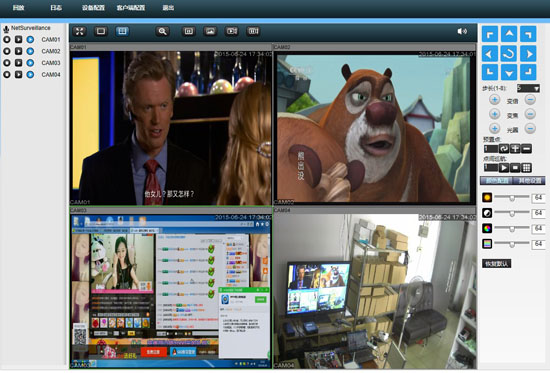
Using this conference recording and broadcasting system, you can really realize the live HD recording of the conference, and you can achieve simultaneous or optional recording of multiple HD cameras at the same time, and can also achieve ideal remote sharing, which not only greatly facilitates the storage of conference materials. Moreover, those who cannot attend the meeting at the conference can also live live and watch live on the conference site. When necessary, they can also remotely control the recording options of the VCR, and can remotely record the live conference using a computer, which is very convenient. In the new situation of pursuing efficiency and reducing costs, it is of great significance. This set of recording and broadcasting system is easy to install, easy to use, and low in cost. It is very practical when only local HD recording or remote passive viewing is required. Although it is not as efficient as videoconferencing terminal equipment to perform audio and video interactions more quickly, the price that is nearly ten times cheaper than video conferencing terminal equipment is more cost-effective.
More conference HD video information, please web search "Spring source Liying" landing query or advice.

First, to achieve the local conference HD recording and remote sharing prerequisites:
1. Have a hard disk recorder that supports HD recording and has network capabilities.
Currently, there are many high-definition cameras with HDMI or SDI output interfaces on the market, and there are more DVRs with network functions. However, there are few types of recorders that actually support high-definition interface input and high-definition recording. Most of them are analog NVR network machines. Or AHD-type analog simulators that support HDMI, VGA or DVI, SDI input only WHD series HD recorders. Therefore, to implement HD recording and remote sharing for local conferences, a WHD HD recorder must be configured. WHD recorders support HDMI, VGA, HD-SDI HD camera input, according to the different input interfaces supported by many models, according to the conference room configuration of high-definition camera output interface and the number to choose which model WHD. For example, if the conference room has 4 HDMI output cameras, select WHD-04. If there are 2 HDMI cameras, select WHD-02. If there are two HDMI output cameras and two VGA output computers need to record at the same time, select the WHD-13 model. Currently, the HDD series supports up to 16 HD video cameras at the same time.
2. The conference room should have a relatively stable broadband network and configure the router.
Because it is the real-time transmission of high-definition audio and video, the audio and video fluency of remote sharing has a lot to do with the bandwidth of the local network and the network bandwidth of the remote sharing unit. The higher the network speed, the better the fluency.
3, HD video camera matching to achieve high-definition video, we must choose high-definition cameras, really achieve 1080P resolution HD video camera camera must have HDMI or SDI output interface. This HD camcorder already has several brands listed. However, to achieve ideal control management and convenient use, it is still necessary to choose the ideal model. According to the long-term use experience, the author feels that using the ChunYuan Liying CYC11 conference HD camera is good. Because this model uses SONY1/2.8 inch ProgressiveCMOS 2 million pixel lens, high video resolution, up to 1080p/60/50, while built-in high-speed all-round head, with HDMI, VGA output interface, the key is the machine The zoom function is powerful and supports 20x zoom. It can zoom in close to a resolution of one meter for a distance of 20 meters. Moreover, the machine can preset 10 fixed focus positions, and can be positioned by a key with a remote controller. It can be infinitely 355 degrees. The bit rotates continuously and the pitch range reaches 210 degrees.
4. Have a high-definition TV or monitor with HDMI or VGA input.
Second, the equipment connection and installation
1, the installation of the camera According to the size of the conference room, the scientific configuration of the location and the number of cameras. Generally, about 200 conference rooms are equipped with four cameras, and about 100 conference rooms have 2-3 cameras. There is a camera owner to shoot on the rostrum, and other cameras are responsible for the full picture of the conference room. CYC11 cameras can be placed on the cabinets and can also be fixed on the wall or ceiling installation. The installation location must have power outlets. After the cameras are installed, the HDMI HD cables must be connected and fixed in an orderly manner. It is necessary to measure the HD video from the camera to the WHD. The distance of the recorder. HDMI HD line single line effective distance of 20 meters, more than 20 meters, to configure the HDMI extension amplifier, the general configuration of 60 meters of effective signal amplifier can, I suggest the use of HDMI network video amplifier extender, launch and receive a set of prices less than 300 yuan, extension amplifiers also provide power outlets.
After the camera is fixed and installed, it is required to perform testing and position presetting, and can also be preset after the recorder is installed and tested.
2. Installation and Debugging of WHD HD Video Recorder This article describes the typical WHD-04 HD video recorder as an example.
(1) Function Introduction WHD-04 HD video recorder has 4 HDMI input ports and 4 analog audio input ports corresponding to it. It has 1 HDMI1 VGA output port, LAN port, supports 12V3A power adapter, Support mouse operation. The machine supports built-in 3.5-inch maximum 3T hard disk recording. After the machine is connected to the LCD TV, it can realize real-time output without delay. It can record while putting and record, and the video format is H264. Supports four simultaneous recording or optional recording. Video recorded to the built-in hard disk can be played back all the way or four channels at the same time. You can back up the video recorded to the internal hard disk via USB external HDD. The backup format can be H264 or AVI. After connecting to the network, remote computers can be broadcasted, recorded, controlled, or shared via the local area network or the Internet. Mobile apps can also be downloaded via mobile phones for live sharing.
(2) Installation and commissioning WHD-04 installation is very simple. First fix the internal hard disk, and then connect the HDMI high-definition cables connected from the four HD cameras to the four HDMI input interfaces respectively. If there is corresponding analog audio, you need to give a video dubbing, and also match the analog audio's lotus head insertion. Analog audio jack, the machine supports mono input dubbing. Insert the network cable into the network port of the HDD-04 and connect it to the router. Connect a wired or wireless mouse to the USB connector on the front panel. Use the HDMI HD cable to connect to the HDMI input of the LCD TV from the HDMI output of the HDD-04 and plug in the WHD-04 randomly matched power adapter.
Turn on the power of the four cameras and turn on the power switch of the HDD-04 and the switch of the TV. The source of the TV is adjusted to the signal source of the HDMI input of the recorder. At this time, the TV first displays the startup screen of the HDD-04, and then the four screens shot by the four-way HD camera are displayed.
At this time, the camera's remote controller can be used to adjust the camera's pitch angle according to the camera's main camera positioning position, and at the same time, pre-prepared one-key commutation angle.
(3) Set the WHD-04 network connection.
Check whether the red light flickers on both sides of the network port where the network cable has been inserted. If the network cable is not plugged in, the red light will not flicker. Press the right mouse button to log in the main menu, enter the system settings, click on the network settings, check the automatically connected network, and then click OK, wait for a few minutes, will see the network IP address changes, write down the IP data, such as 192.168. 1.11.
Share under LAN. Open a computer under the local area network, enter 192.168.1.11 in the browser's address bar and press enter. It will enter the WEB client interface. It will prompt to download a small plugin. After downloading, click Run. In the user name field, enter admin. The machine does not require a password. Click on login. After successful login, the middle position is the four screens displayed by the VCR, and the screen shot by the four cameras. There are client settings and control options on the left and right sides.
Share on the Internet. Log into the server address in a networked computer browser. After logging in, there is a language option in the upper right corner. Domestic users select Simplified Chinese. Select Login by Device in the Login Options. The device ID is the ID of the recorder, which is the same as that found on the phone. Such as av359583df, (access to the recorder's main menu, system settings, network service options can also be found in the network services at the bottom of the cloud behind the opening of the English service is both figures.) User name factory default admin, no password set. The first time you log in, you need to download and install the control. When downloading, you are prompted whether to allow it. All clicks are allowed. After downloading, click Install. After installation click on login. According to the internet speed, there is a little waiting time. After the login, the interface, control buttons, and LAN interface are basically the same.
Mobile phone sharing, support for Android and Apple system phones. First, use the mobile phone to scan the recorder system to set the QR code under the Network Settings Network Service option and download the mobile client. Enter the recorder's ID number and search for a successful recorder device.
Third, video control and remote sharing
1. Direct manipulation on the video recorder Click the right mouse button to see the recording control button. After entering, you will see if the four cameras are on the circle. If you want to record 4 channels at the same time, select all the ticks, and then click OK. The 4 channels will be instantly Start the video. If you only want to select a few videos, select the circle that you want to record. During the recording, there will be an indicator on the front panel of the recorder that lights up the camera. Once selected, the default is to turn on this option is the video mode, both automatically recorded boot. If you want to stop recording, select Stop all. Video recording is still set up again. After stopping recording, the video indicator turns off.
Video playback can playback already or recording video during recording or when not recording. Right-click on the button to see the video playback button. After entering, you will see a large box. In the lower right side, you can select which way you want to play back. If you want to play back, click which channel is yellow, then click the lower right corner. The icon will enter the playlist and the recorded video will be sorted by time. Click on it to play the recorded video. Press the right mouse button to return to the live 4 screen.
In the system settings of the video management interface, you can set the timer recording. Each channel can be set to reserve time for four time periods, respectively. The recording can be started at a predetermined time, and the recording can be automatically stopped at the stop time.
You can set the recording to stop automatically after recording the hard disk or loop recording. The loop recording will be overwritten from the place where you started recording.
2. Remote network sharing and control The above (2) 3 items have already described the setting and testing methods of the network. After the setting is successful, you can share the live audio and video live in real time with a computer or mobile phone through the network remotely. As long as the network is smooth, the playback will be smooth and clear.
When the computer is shared, the management recorder can be set through the upper and left settings buttons on the client window. Remote audio and video can also be recorded to a computer. The phone is just watching remotely.
If the network is smooth enough, you can also use the computer's microphone or mobile phone to conduct voice conversations with remote sites.
The network function of this set of equipment can support 10 network customers to access at the same time. If more customers need to access at the same time, it needs to lease server space to achieve.
Fourth, the significance of the local conference recording system
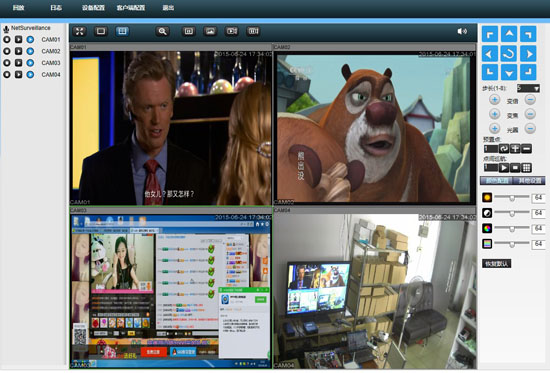
Using this conference recording and broadcasting system, you can really realize the live HD recording of the conference, and you can achieve simultaneous or optional recording of multiple HD cameras at the same time, and can also achieve ideal remote sharing, which not only greatly facilitates the storage of conference materials. Moreover, those who cannot attend the meeting at the conference can also live live and watch live on the conference site. When necessary, they can also remotely control the recording options of the VCR, and can remotely record the live conference using a computer, which is very convenient. In the new situation of pursuing efficiency and reducing costs, it is of great significance. This set of recording and broadcasting system is easy to install, easy to use, and low in cost. It is very practical when only local HD recording or remote passive viewing is required. Although it is not as efficient as videoconferencing terminal equipment to perform audio and video interactions more quickly, the price that is nearly ten times cheaper than video conferencing terminal equipment is more cost-effective.
More conference HD video information, please web search "Spring source Liying" landing query or advice.
2 Vessel Brewhouse Pub Brewery
2 Vessels Brewhosue
This brewhouse is typical American design, including mash - lauter tun and boiler - whirlpool.
- Steam heaing, electricity heating or direct fire heating optional.
- Brewhosue is made of stainless steel 304 or 316L, with feets or mounted on frame, in various capacity and size according to demand. Completely insulated with rockwool.
- Mash tun equipped with agitator run by motor, liquid level, glass manhole, CIP, heating system and water - mash - wort pipes and valves.
- Lauter tun equipped with raker run by frequency inverter controlled motor, liquid level, glass manhole, CIP, heating system, mash - wort pipes and vlaves, lautering pumps is optional.
- The vessels are connected by pipes, pump.
- Manual operation, semi-automatic and fully automatic operation are optional.
- Between vessles the control cabinet is mounted on the frame.
- Control cabinet is made of stainless steel, all electrical parts are quality brand.

Beer Brewing Equipment,Beer Equipment,Pub Brew Equipment,2 Vessel Brewhouse Pub Brewery
Dongguan Deao Food Equipment Co.,Ltd , https://www.chinatattoo-supply.com