Video recorder common problem solution
When the recorder is recording normally, there will be a video logo on the preview screen, as shown below:

If the preview is normal but there is no video ID, it is not video or video abnormality. Generally, it is divided into three situations: if there is a screen but no video recording, no motion recording after setting motion detection, and recording will stop after a period of time. This article will analyze in detail. And give a solution, please check the actual situation.
First, the installation has a picture but does not record
After installing and debugging the monitoring network, the screen comes out, but there is no video ID, and the video progress bar is also empty.
1. First check whether the hard disk status is normal in "Settings > Storage Settings > Hard Disk Management":
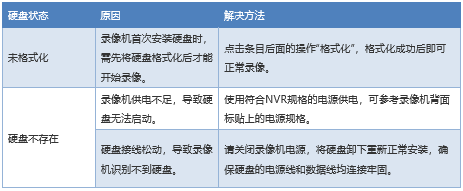
2. Is the camera set to H.265 encoding?
If the camera is set to H.265 encoding format, and the recorder only supports H.264 and does not support H.265 decoding, the recorder will not be able to record. You can select the encoding method as H.264 on the WEB interface of the camera and save it. The recorder can record normally.
3. Is there a recording plan?
The DVR is enabled by default for all-day recording. Some users may set a recording schedule in order to extend the storage time of the hard disk. Go to Settings > Storage Settings > Recording Schedule and check whether the recording schedule settings for each channel are reasonable.
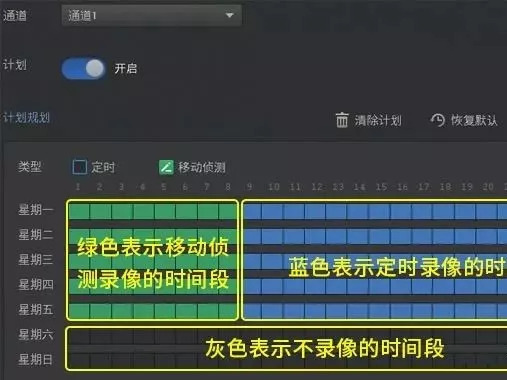
In the above figure, the blue part indicates the time period of the timed recording, the green part indicates motion detection, and the gray color indicates the time period during which recording is not performed. During the time period of non-timed recording, there may be no video recording.
4. Is the video turned off manually?
When installing the recorder, the check box “Start recording immediately†is manually removed in the last step of the setup wizard, causing the recording to close. The preview is normal after setting, but all channels are not recorded.
Go to Settings > Storage Settings > Recording Control to check whether the recording mode of each channel is enabled.
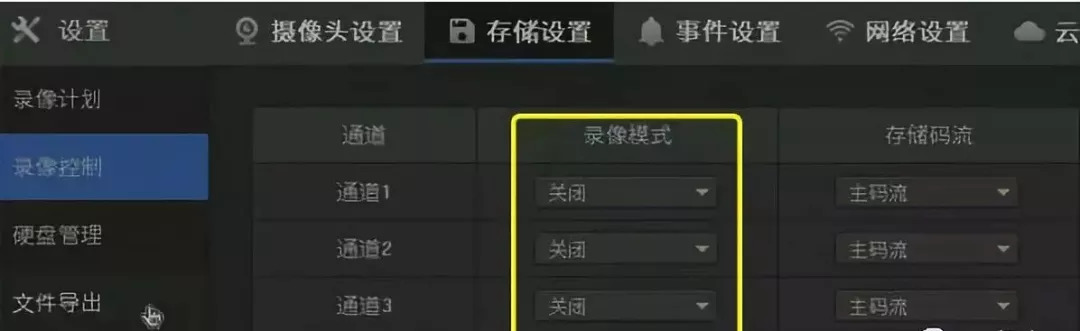
Second, set the motion detection without recording
Motion detection recording is set in the recording plan, but when there is someone moving, there is no recording? It is likely that motion detection is not turned on.
Please check whether the channel is enabled for motion detection in "Settings > Event Settings > Motion Detection". Only when it is turned on, the recorder will record when someone moves. Please make sure the camera has been upgraded to the new software version of quan.
If it is a different hard disk recorder with other manufacturers' cameras, the camera may not be successful because the camera uses the private protocol to set the motion detection. Please enter the web interface of the camera and manually turn on the camera motion detection function.
Third, the video stops recording after a period of time
If the recording stops after recording for a while, it is likely that the hard disk is faulty - the hard disk has bad sectors. Please go to "Settings > Storage Settings > Hard Disk Management > Bad Track Detection", select the corresponding hard disk, click "Full Detection", as shown below:
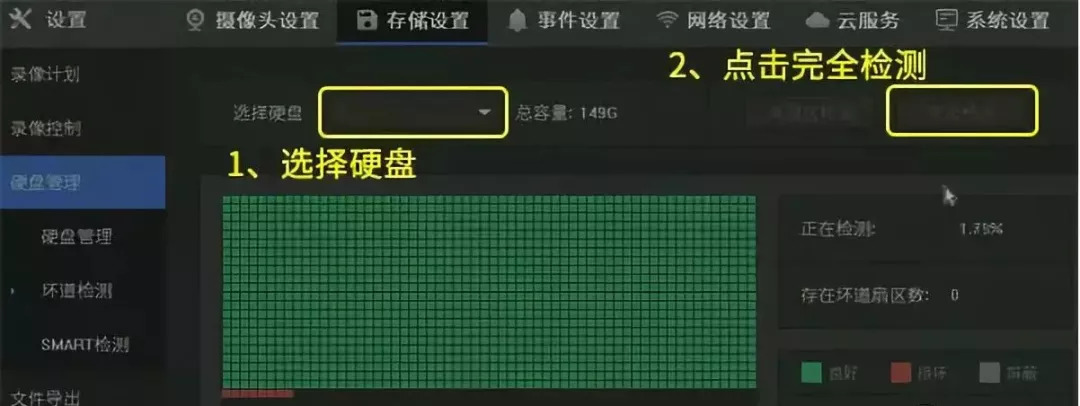
Wait for the hard disk to be detected. If there is a red color block in the test result, it means that the hard disk has bad sectors and cannot record the video. Please replace the normal hard disk.
In addition, it may also be that the hard disk is not open for loop writing. By default, the hard disk recorder will open the hard disk to write cyclically. Please close the cyclic write manually in "Settings > Storage Settings > Hard Disk Management". If it is not turned on, the recording will stop after the hard disk is full.
Custom T Shirt,Cheap Custom Shirts,T Shirt Design Online,Custom T Shirt Printing
CHANGZHOU STORMFLAG CO., LTD , https://www.stormflagchina.com